Setting up the Workable integration
In this guide you will know how to fully configure your Workable integration with Brainner.
*Note: You must be a team or organization with admin rights in Brainner and Admin rights in Workable to install this integration.
1. Log in to your Brainner account and click on your Profile Icon on the bottom left side.
2. Click Settings .
3. Click on the ATS tab.
4. Select Workable from the list of integrations.

5. Move to Workable and click Settings
6. Click on Apps in the Integrations sections of the left menu.
7. Click on Generate API Token

8. Enter 'Brainner' as the name and select the following API Scopes: r_candidates, r_jobs, w_candidates and w_comments
9. Click Generate Token


10. Copy the Token

11. Move to Brainner and paste the API Token
12. Enter the Subdomain associated with your Workable account (refer to the image below for guidance).
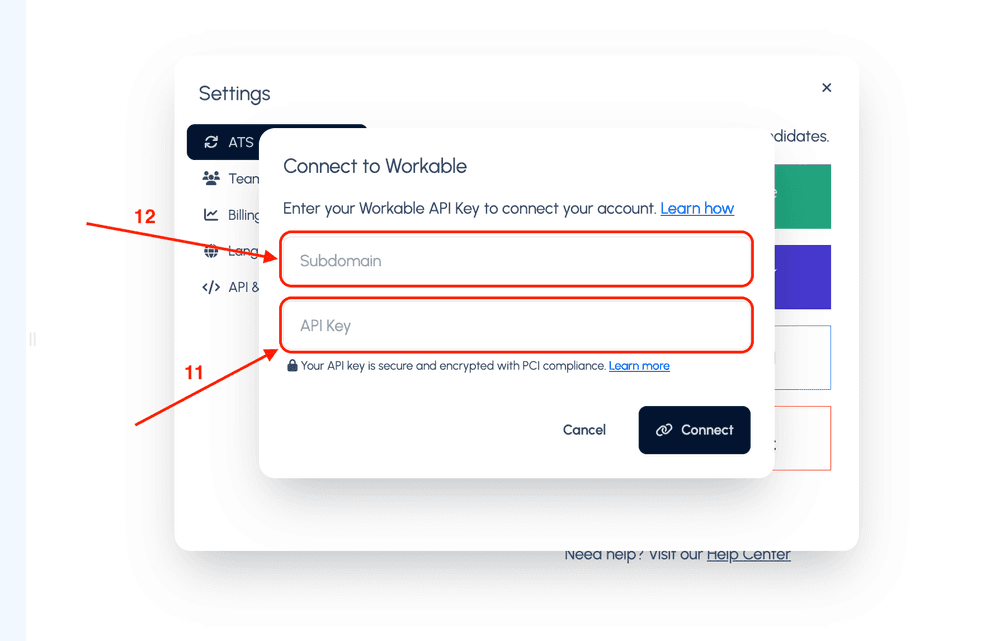
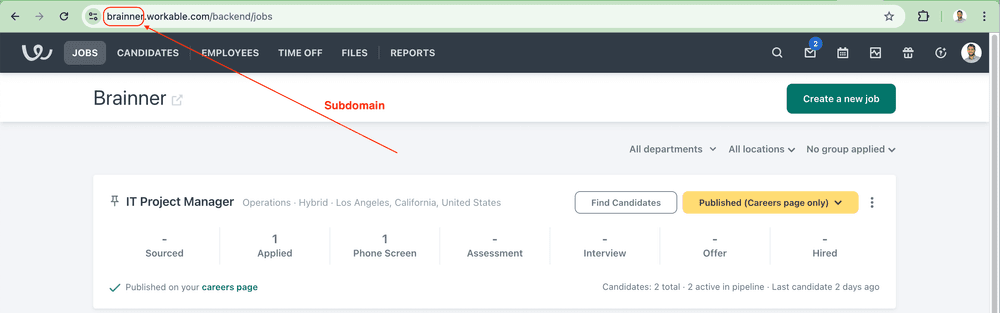
13. Select the member to perform actions on behalf of. All actions triggered by Brainner will be recorded under this member in Workable.
14. Toggle the option 'Auto-import candidates from Workable' to automatically receive candidates from Workable into Brainner for your jobs..
*Note: if you use knockout questions in your ATS it is recommended to: enable, create the webhooks, then disable the Auto-import candidates from Workable' and use the option Schedule Continuous Imports at the Job Level.
15. Toggle the option 'Keep candidate stages in sync' to automatically reflect any stage changes made to candidates in Workable directly in Brainner..
16. Click on Apply Changes.

- Congratulations! The integration between Brainner and Workable is ready!