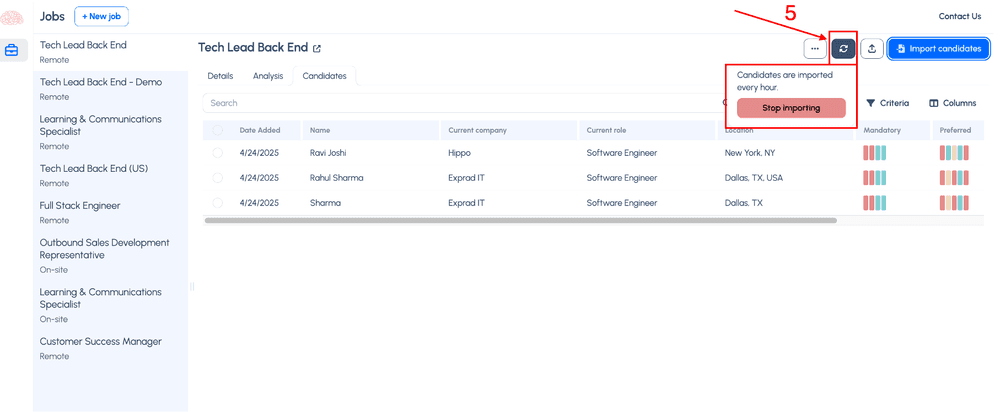3.d) For ATS Users: Schedule Continuous Imports at the Job Level
This tutorial will guide you through setting up and using the Recurring Candidate Import feature, which helps you keep your candidate pool fresh without manually importing them every time. When using this new feature, candidates will be imported automatically for a specific job on an hourly basis, according to your filters. You can also decide when to stop the imports.
The Benefits are the following:
- Avoid Knocked-Out Candidates: Skip candidates that were already rejected automatically in your ATS.
- Smarter Imports: Automatically import new candidates matching your filters every hour.
- Full Flexibility: Choose which jobs to import candidates into — and when to stop — without impacting other jobs.
Steps to Use it
1. Disable the ‘Auto-Import candidates from Lever’ setting. We also recommend to enable the setting ‘Keep candidate stages in Sync’ to receive any updates to candidate stages from the ATS.
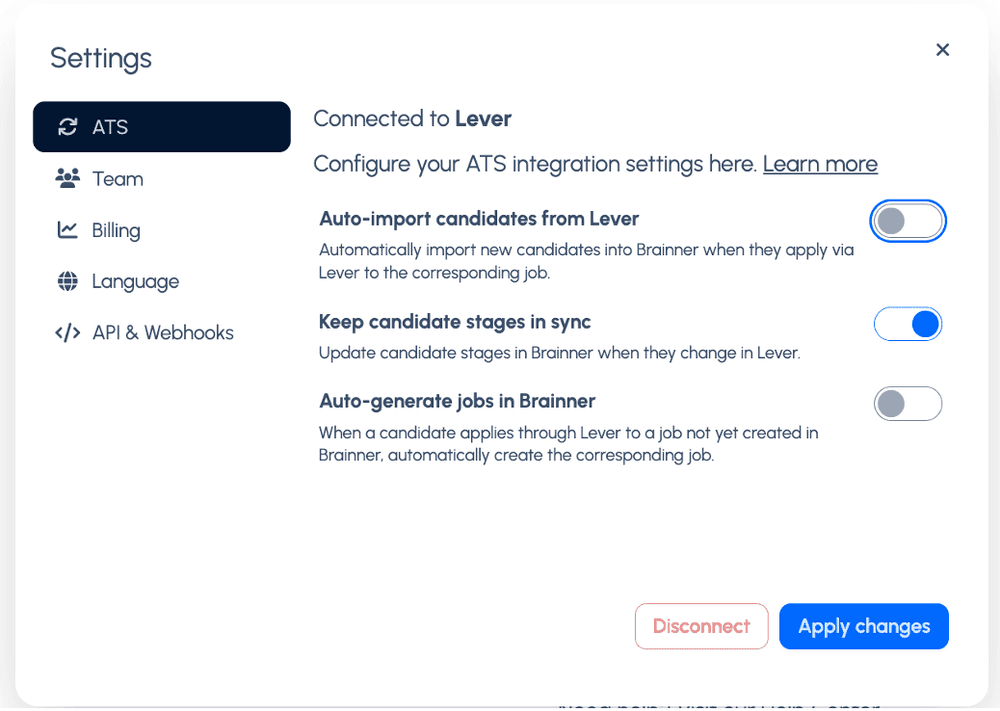
2. Click the 'Import Candidates' button in the Candidates Tab.
3. Apply the following settings to the import:
- Apply the desired Filters: We recommend selecting the initial stages where candidates are created (e.g., "New applicants"). This helps avoid importing candidates who are already advanced in the process and ensures better credit management.
- Enable "Schedule Continuous Import": This automatically imports new candidates every hour based on the filters, and prevents the system from importing candidates who have already been knocked out.
4. Click ‘Import All’
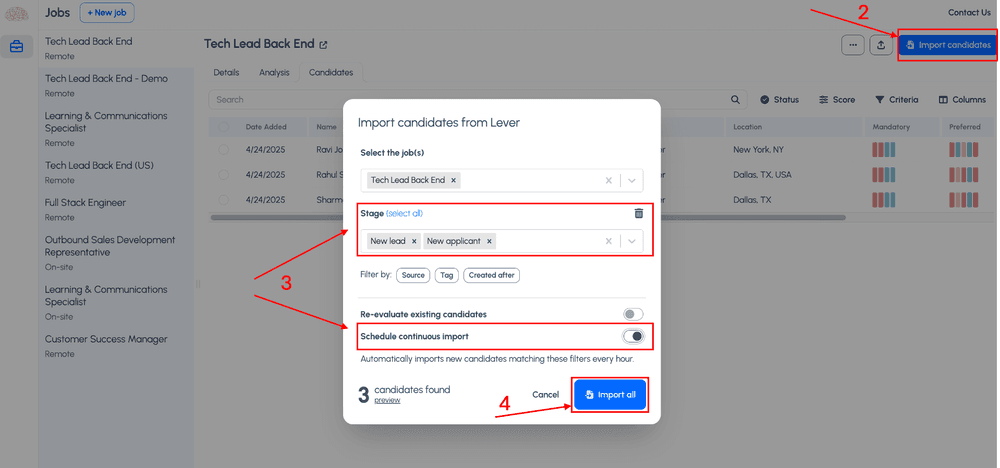
5. You will see this new icon in the Candidates Tab, indicating that candidates are being imported every hour. You can choose whether to stop the automatic import for this specific job.