Setting up the Zoho Recruit integration
In this guide you will know how to fully configure your Zoho Recruit integration with Brainner.
*Note: You must be a team or organisation with admin rights in Brainner and Zoho to install this integration.
1. Log in to your Brainner account and click on your Profile Icon on the bottom left side.
2. Click Settings .
3. Click on the ATS tab.
4. Select Zoho from the list of integrations.
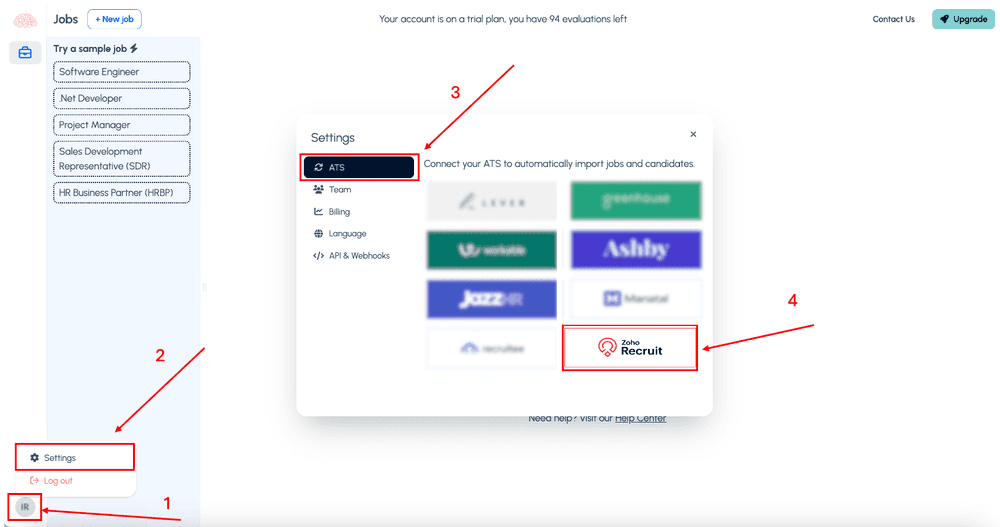
5. Sign-in to your Zoho Recruit account account to connect both platforms. Use your usual Zoho recruit credentials to log in and authorize the integration.
6. Click Accept to authorize the integration.
As you can see from the image below, Brainner will need these permissions to: import jobs, candidates and rejection reasons automatically from Zoho, and post the results and update stages in the candidate’s profile in Zoho Recruit.
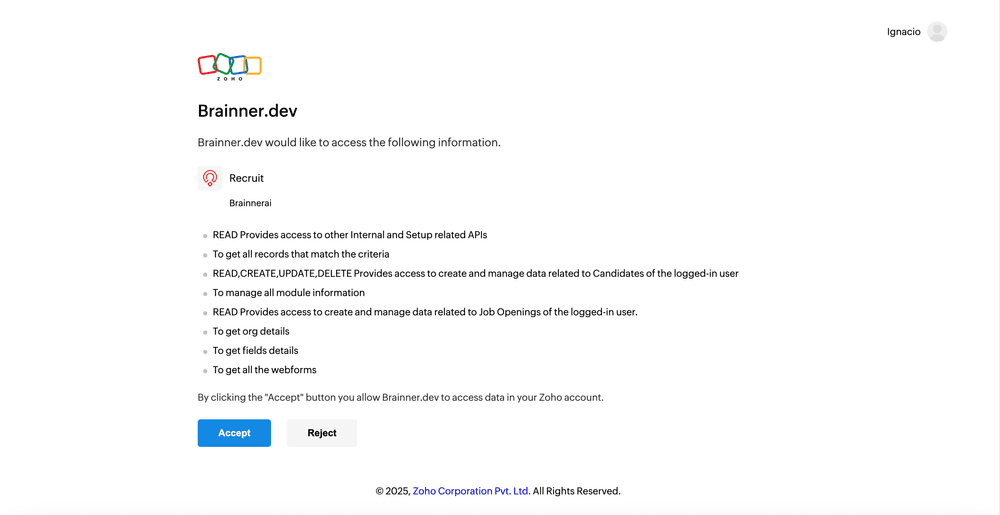
- Congratulations! The connection between Brainner and Zoho Recruit is active!
To configure the integration preferences, please refer to the article "How to Set Up Webhooks in Zoho Recruit".