How to Download (PDF) or Share (URL) Candidate Reports
Whether you need to share insights with a hiring manager or you're preparing for a client call, Brainner makes it easy to export or share a candidate's information in just a few clicks.
Follow these steps to download or share a candidate report:
✅ Downloading a Candidate Report (PDF)
1) Go to the “Candidates” tab in your Brainner dashboard and click on the candidate’s name whose report you want to view.
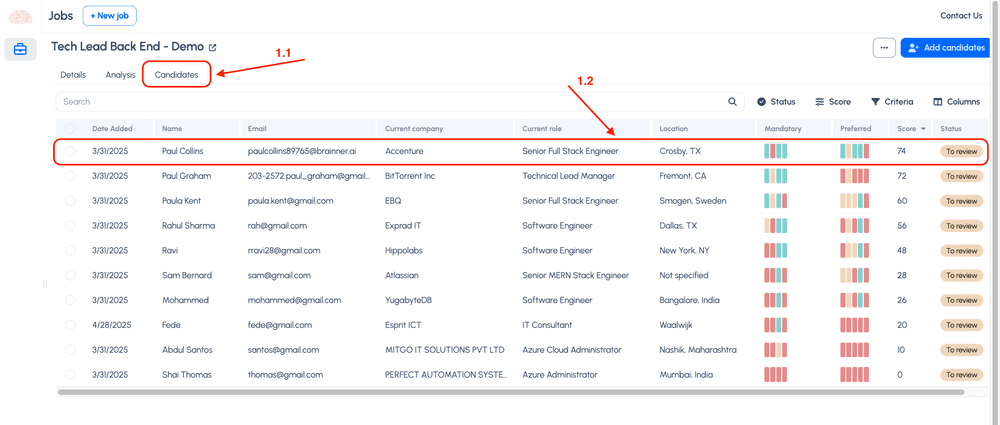
2) Once inside the candidate’s profile, click on the three dots (⋮) in the upper right corner and select “Print Report” from the dropdown menu.
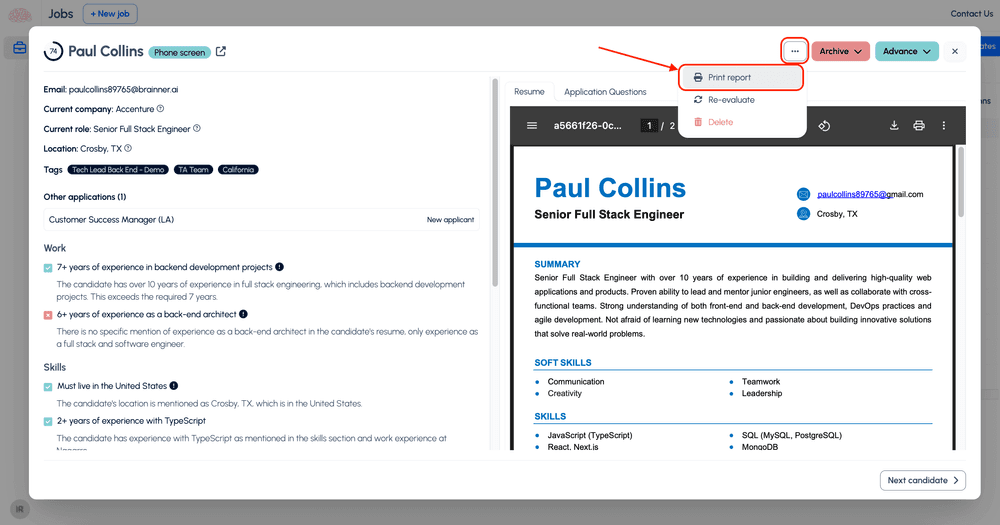
3) When the report preview opens, simply save the file as a PDF to your device.
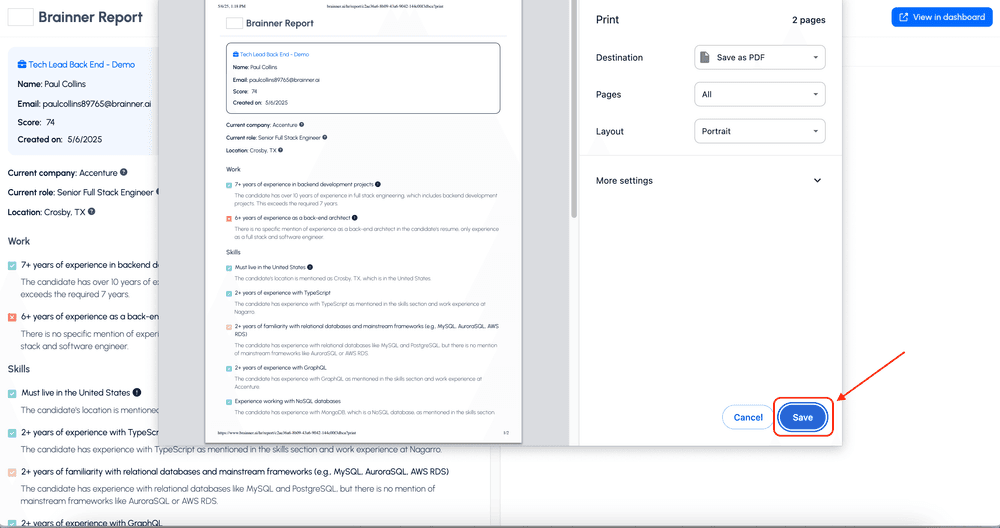
This report is ideal for attaching to an email or internal notes.
🔗 Sharing the Report Link
If you prefer not to download a file, you can also share a live link to the candidate's report:
The recipient will be able to view the full report directly in Brainner, including the resume, screening insights, and any responses to custom questions.
You can copy either of these links, depending on your need:
- From the candidate’s profile URL — ideal when you want someone to make a hiring decision or review the profile in full.
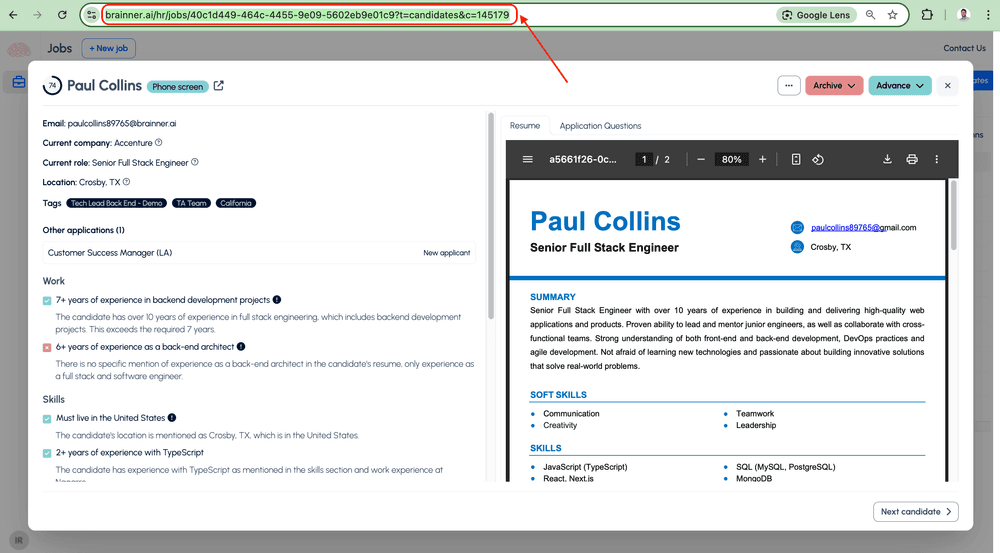
- From the print preview screen — just remove the text "?print" at the end of the URL to share the full interactive version instead of the print view.
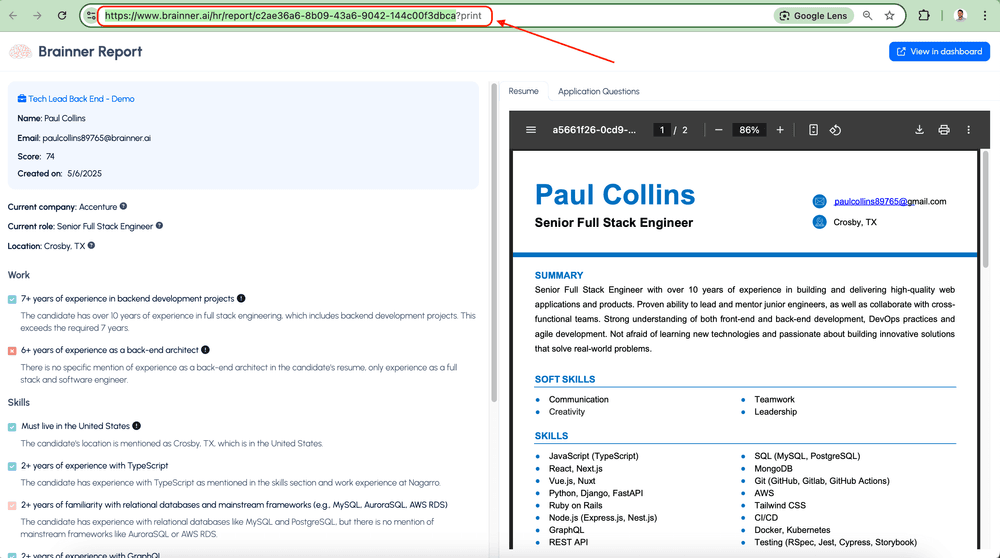
This option is especially helpful when collaborating with team members or clients who already have access to Brainner.
Need help or want to learn best practices? Reach out to hello@brainner.ai —we’re here to support you!